In a world where every cat meme and vacation snapshot deserves a permanent home, knowing how to transfer those precious pictures from Google Drive to an iPhone is a must. Imagine scrolling through your photo gallery and spotting that epic beach sunset or your friend’s questionable haircut from last summer. The good news? It’s easier than finding a way to avoid awkward family gatherings.
Table of Contents
ToggleUnderstanding Google Drive
Google Drive serves as a cloud storage service that enables users to save, share, and access files from any device. This platform supports various file types, including documents, spreadsheets, and images, making it versatile for personal and professional use.
What Is Google Drive?
Google Drive is a file storage and synchronization service from Google. It allows users to store files in the cloud, retrieve them on various devices, and share them with others. Through this service, individuals can collaborate on documents in real-time while enjoying easy access to their data from anywhere with internet connectivity.
Benefits of Using Google Drive
Using Google Drive offers numerous advantages. First, it provides ample storage space, granting users up to 15 GB for free. This service promotes collaboration, allowing multiple users to edit files simultaneously. Additionally, automatic backup protects photos, ensuring they remain safe from accidental loss. Users enjoy seamless integration with other Google services, enhancing workflow efficiency. Accessing files remotely simplifies the process of retrieving important documents from any location.
Preparing Your iPhone
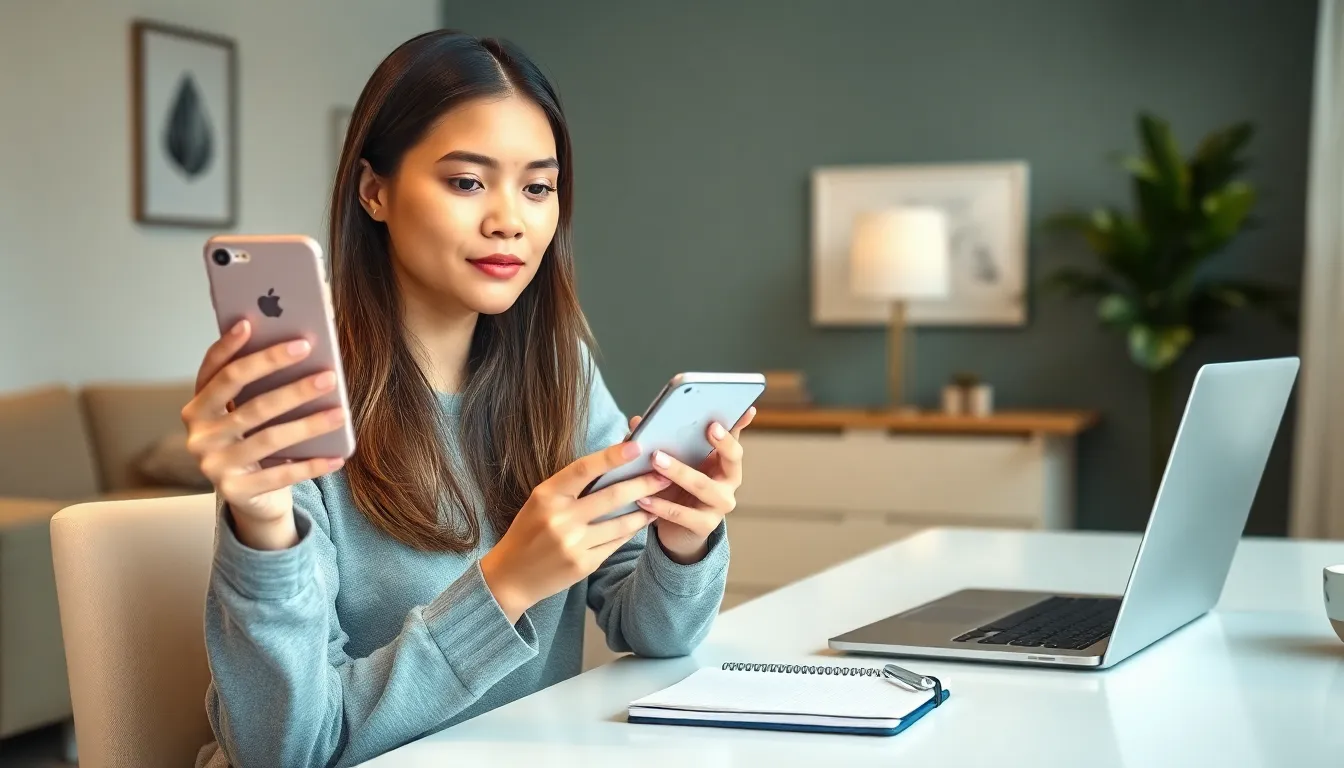
Preparing an iPhone for saving pictures from Google Drive simplifies the process. Users must ensure the device is ready for this task by following a few steps.
Necessary Updates
Updating the iPhone ensures optimal performance. Go to Settings, tap General, and select Software Update to check for any available updates. Installing the latest version enhances compatibility with apps. Users should confirm sufficient storage space is available for new images before proceeding. Regular updates also improve security and functionality, providing a smoother experience when accessing Google Drive.
App Requirements
Downloading the Google Drive app is essential for this process. Access the App Store and search for Google Drive to find the app. After downloading, sign in with a Google account to access stored files. Users must ensure the app remains updated for any new features or improvements. Checking notifications within Google Drive can help identify if new images are available for download, making the process more efficient.
Methods to Save Pictures from Google Drive to iPhone
Several methods allow users to save pictures from Google Drive to an iPhone. These methods include utilizing the Google Drive app or accessing Google Drive through a web browser.
Using the Google Drive App
Transferring photos using the Google Drive app streamlines the process. Users must open the app, locate the desired images, and select them. After choosing, tapping the share icon triggers several options. Users can select “Save Image” to download directly to the iPhone’s camera roll. Images saved in this manner remain easily accessible for later viewing.
Using a Web Browser
Accessing Google Drive through a web browser provides another effective option. Users should navigate to drive.google.com and sign in with their Google account. Upon finding the images, clicking on them opens a preview window. Tapping the three-dot menu in the upper right corner offers the “Download” option. Once downloaded, images transfer to the iPhone’s default download folder or camera roll, ensuring they’re stored appropriately.
Troubleshooting Common Issues
Problems might arise when trying to save pictures from Google Drive to an iPhone. Common issues include syncing problems and file format compatibility.
Syncing Problems
Syncing conflicts often occur when the Google Drive app is not updated. Users should check for app updates in the App Store regularly. Network connectivity also plays a crucial role; weak connections can interrupt the syncing process. Restarting the app or the iPhone may resolve temporary glitches. It helps to ensure that the Google Drive settings allow background app refresh, which facilitates continuous syncing.
File Format Compatibility
File format compatibility can present challenges when downloading images. Google Drive allows various image formats like JPEG, PNG, and GIF. If an unsupported file type is attempted, it may not download correctly to the iPhone. Users need to check the file format before trying to save it. Converting images to a compatible format using a file converter can solve this issue.
Transferring photos from Google Drive to an iPhone is a seamless process that anyone can master. With just a few steps users can easily access and organize their favorite images right on their device. Whether opting for the Google Drive app or a web browser method the flexibility ensures that cherished memories are just a tap away.
By following the outlined steps and troubleshooting tips users can avoid common pitfalls and enjoy a smooth transfer experience. This not only enhances their photo gallery but also ensures that important moments are preserved for years to come. Embracing these techniques will empower users to make the most of their Google Drive storage while enjoying their images on the go.
