Ever found yourself staring at your iPhone, wondering why it can’t just display time like a seasoned drill sergeant? If you’re tired of the standard 12-hour clock and want to embrace the military way of life, you’re in the right place. Getting army time on your iPhone isn’t just about looking cool; it’s about precision and efficiency—qualities every soldier values.
Table of Contents
ToggleUnderstanding Army Time
Army time, often known as military time, operates on a 24-hour clock. This system eliminates confusion associated with AM and PM designations, providing clarity in timekeeping.
What Is Army Time?
Army time refers to the 24-hour format used by military and other organizations for precision. Times range from 0000 hours at midnight to 2359 hours before the next midnight. Each hour increments by one, and minutes follow after the hour. For example, 1300 hours represents 1:00 PM, while 2100 hours indicates 9:00 PM. This format simplifies scheduling and reduces the risk of miscommunication.
Benefits of Using Army Time
Using army time enhances clarity and avoids misunderstandings. It streamlines communication, especially in environments where precise timing is crucial, such as military operations or healthcare. Familiarity with this format can improve efficiency during coordination efforts. Additionally, it aids in global context since many countries utilize the 24-hour clock, making it beneficial for travel and international communication. Overall, enhancing time management is a significant advantage of adopting army time.
Setting Up Army Time on iPhone
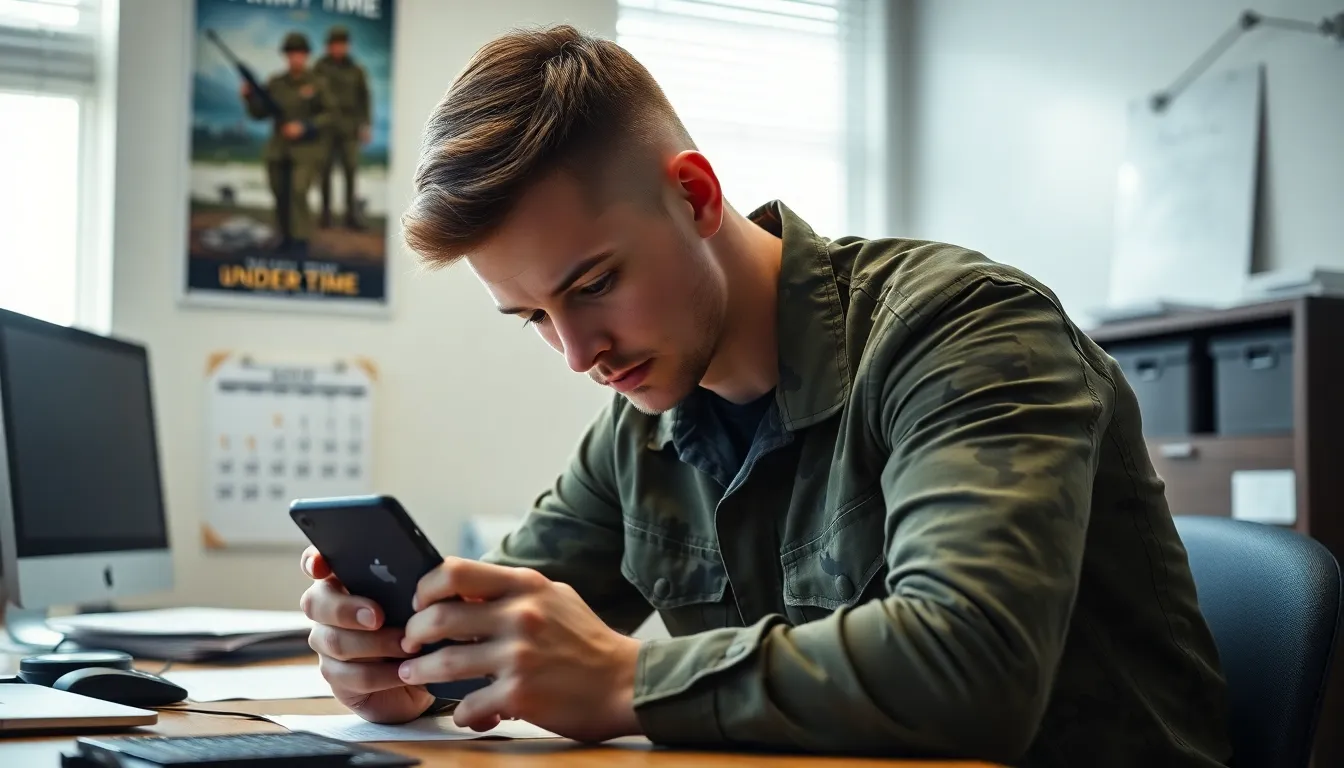
To set up army time on an iPhone, users can easily adjust their settings to display time in a 24-hour format. This process ensures clarity in timekeeping, aligning with the needs of users who prefer military time.
Adjusting Date & Time Settings
Accessing settings allows users to modify their date and time preferences. Navigate to the “Settings” app, then select “General.” Users should tap on “Date & Time,” which provides the options needed to customize their display. Ensure that “Set Automatically” is enabled to allow the iPhone to sync time accurately based on location. By confirming the correct time zone, users enhance their experience when utilizing army time.
Choosing the 24-Hour Format
Selecting the 24-hour format transforms how time appears on the device. Users must remain in the “Date & Time” section of the settings. Toggling the “24-Hour Time” option activates military time. Instant changes occur when this setting is enabled, making time displays reflect the preferred 24-hour format immediately. Users gain a more precise method for interpreting time, especially useful in fast-paced environments.
Apps That Support Army Time
Several apps support army time, enhancing its functionality for users. These applications cater to military personnel and anyone who prefers using a 24-hour format.
Recommended Apps for Military Personnel
Apps like Time Buddy provide seamless conversions between different time zones. Military Time Converter stands out with its straightforward interface, making time translation easy. Alarm Clock for Heavy Sleepers combines an alarm function with a 24-hour display, ensuring users wake up on time. Also popular, World Clock – Time Zone Converter offers global time awareness, which is essential for tactical planning.
Customizing Time Display in Apps
Many apps allow users to customize their time display settings. In Calendar apps, users can select the 24-hour format within the settings menu. Clock apps often include an option to toggle between 12-hour and 24-hour formats directly on the main screen. Features in task management apps also support army time, enabling precise scheduling. Exploring these options enhances time management skills, particularly in demanding environments.
Common Issues and Troubleshooting
Users may encounter several problems when setting their iPhones to display army time. One common issue involves the time not appearing in the 24-hour format even after enabling the relevant setting. Sometimes, this failure occurs due to outdated software. Keeping the iPhone updated ensures all features work as intended, including time display options. Users can navigate to “Settings,” tap “General,” and select “Software Update” to check for the latest version.
Several people face syncing issues with their other devices. Inconsistent time across multiple platforms can confuse users, particularly in collaborative situations. To fix this, check the settings on all devices to ensure they are set to the same time zone. Enabling the “Set Automatically” feature on each device maintains synchronization. Additionally, disconnecting and reconnecting devices to Wi-Fi sometimes resolves lingering sync problems. Restarting each device can also refresh its connection and ensure time accuracy.
Switching to army time on an iPhone is a straightforward process that brings clarity and efficiency to time management. By following the simple steps outlined in the article users can easily adapt their devices to display time in the 24-hour format. This adjustment not only enhances communication but also aids in better planning and scheduling in fast-paced environments.
Utilizing apps that support army time further enriches the experience allowing for seamless time zone conversions and precise scheduling. Staying updated on software and ensuring device synchronization will prevent common issues. Embracing army time can lead to improved productivity and organization whether in military settings or everyday life.
